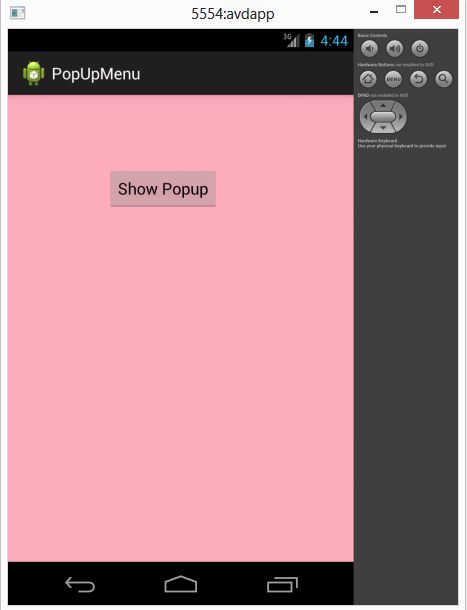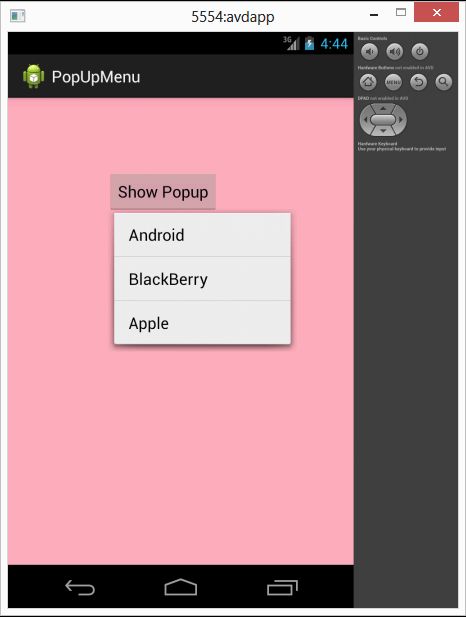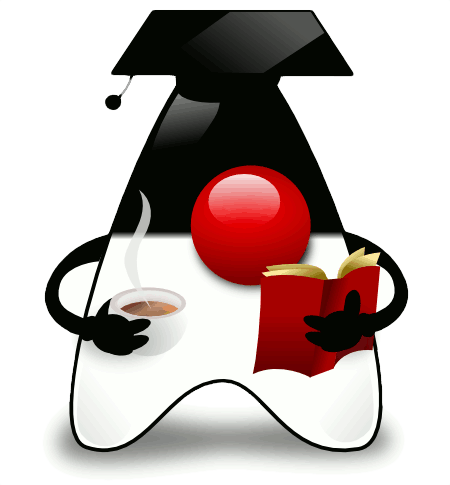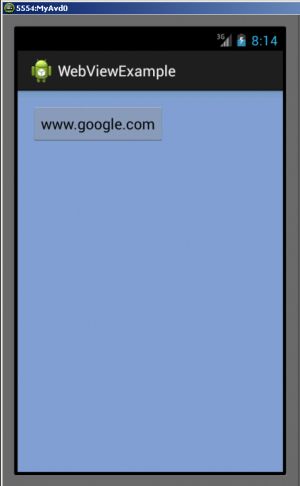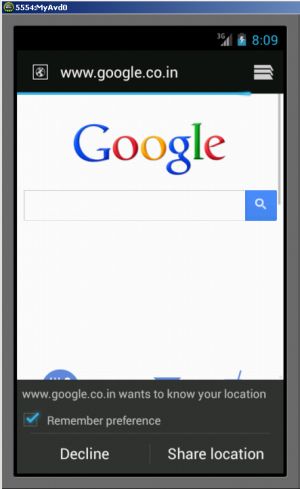Introdution
This article explains PopUp menus in Android. Android Studio is used to create the sample.
A PopUp menu is a type of menu that contains a menu and displys that menu below the anchor text if space is available. If the space is not available then it displays it above the Anchor text. It appears untill when you do not click on the pop-up menu text.
A PopUp menu is a type of menu that contains a menu and displys that menu below the anchor text if space is available. If the space is not available then it displays it above the Anchor text. It appears untill when you do not click on the pop-up menu text.
For this you need to create an XML file inside "res/menu/popup" like this:
<menu xmlns:android="http://schemas.android.com/apk/res/android" >
<item
android:id="@+id/one"
android:title="Android"/>
android:id="@+id/one"
android:title="Android"/>
<item android:id="@+id/two" android:title="BlackBerry"/> <item android:id="@+id/three" android:title="Apple"/>
</menu>Step 1
Create a project like this:
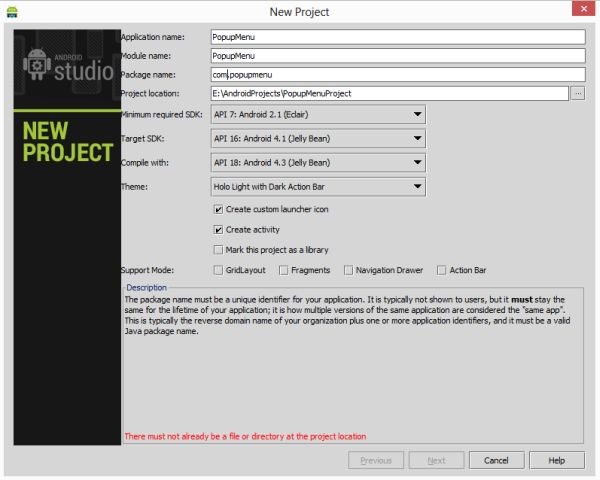 Step 2
Step 2
Create an XML file with this:
Create a project like this:
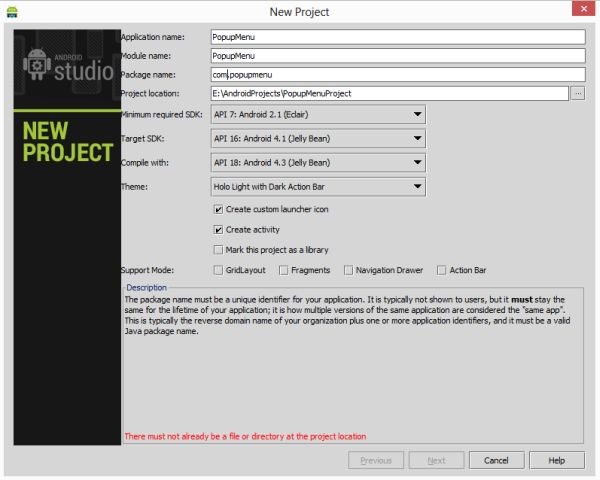 Step 2
Step 2Create an XML file with this:
<RelativeLayout xmlns:android="http://schemas.android.com/apk/res/android"
xmlns:tools="http://schemas.android.com/tools"
android:layout_width="match_parent"
android:layout_height="match_parent"
tools:context=".MainActivity"
android:background="#fdacbd">
<Button
android:id="@+id/button"
android:layout_width="wrap_content"
android:layout_height="wrap_content"
android:layout_alignParentLeft="true"
android:layout_alignParentTop="true"
android:layout_marginLeft="110dp"
android:layout_marginTop="80dp"
android:text="Show Popup" />
</RelativeLayout>Step 3
Create another XML file with this:
Create another XML file with this:
<menu xmlns:android="http://schemas.android.com/apk/res/android" >
<item
android:id="@+id/one"
android:title="Android"/>
<item
android:id="@+id/two"
android:title="BlackBerry"/>
<item
android:id="@+id/three"
android:title="Apple"/>
</menu>
Step 4
Create a Java class file and with the following.
In this you create the id of the button on which you pop up the menu. Now you will crate the instance of the PopUp menu, then you will poulete.
package com.popupmenu;
import android.os.Bundle;
import android.app.Activity;
import android.view.Menu;
import android.view.MenuItem;
import android.view.View;
import android.view.View.OnClickListener;
import android.widget.Button;
import android.widget.PopupMenu;
import android.widget.Toast;
public class MainActivity extends Activity {
Button button;
@Override
protected void onCreate(Bundle savedInstanceState) {
super.onCreate(savedInstanceState);
setContentView(R.layout.activity_main);
button = (Button) findViewById(R.id.button);
button.setOnClickListener(new OnClickListener() {
@Override
public void onClick(View v) {
//Creating the instance of PopupMenu
PopupMenu popupMenu = new PopupMenu(MainActivity.this, button);
//Inflating the Popup using xml file
popupMenu.getMenuInflater().inflate(R.menu.popup, popupMenu.getMenu());
//registering popup with OnMenuItemClickListener
popupMenu.setOnMenuItemClickListener(new PopupMenu.OnMenuItemClickListener() {
public boolean onMenuItemClick(MenuItem item) {
Toast.makeText(MainActivity.this,"Button Clicked : " + item.getTitle(),Toast.LENGTH_SHORT).show();
return true;
}
});
popupMenu.show();//showing popup menu
}
});//closing the setOnClickListener method
}
}Step 5
Android Manifest.xml file
Android Manifest.xml file
<?xml version="1.0" encoding="utf-8"?>
<manifest xmlns:android="http://schemas.android.com/apk/res/android"
package="com.popupmenu"
android:versionCode="1"
android:versionName="1.0" >
<uses-sdk
android:minSdkVersion="7"
android:targetSdkVersion="16" />
<application
android:allowBackup="true"
android:icon="@drawable/ic_launcher"
android:label="@string/app_name"
android:theme="@style/AppTheme" >
<activity
android:name="com.popupmenu.MainActivity"
android:label="@string/app_name" >
<intent-filter>
<action android:name="android.intent.action.MAIN" />
<category android:name="android.intent.category.LAUNCHER" />
</intent-filter>
</activity>
</application>
</manifest>
Step 6
Popup menu